FEDTERM MANUAL - PLAYING FEDERATION 2 WITH FEDTERM
THE EXCHANGES PAGE
The exchanges page displays prices for the exchange you are in and lets you buy and sell with the click of your mouse. To get to this page, click on the Exchanges tab.
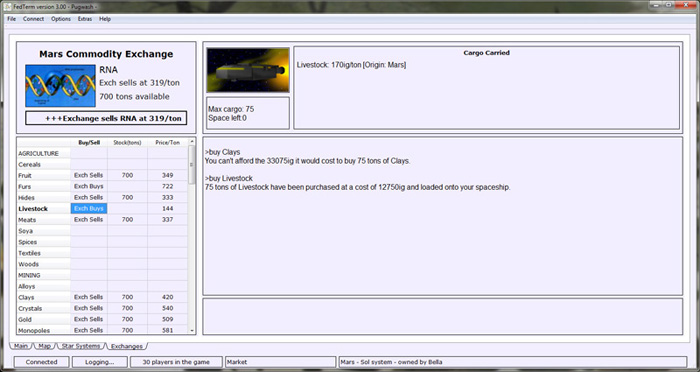
The top left of the screen gives the price for commodities one by one on a ticker. The top right shows your cargo hold, listing all the containers in your ship, and telling you how much space you have left.
Underneath that is a smaller input/output window so you can still chat on the comms while you are in the exchange, as well as see the result of your transactions. Anything showing here will also appear on the main screen (and vice versa).
On the left is a table which lists all of the commodities by category. For each commodity, there’s a column telling you whether the exchange is buying or selling, a column telling you how much is available, and one for the price.
As the ticker gives you a price, the details are filled in. You can get a price for any commodity that hasn’t been filled in yet, or update one that has, by double-clicking on its Price/Ton square.
To buy a container of a commodity, double-click on its Exch Sells square. If the purchase goes through, the container will appear on your cargo hold display.
To sell a container, double-click on its Exch Buys square.
You can choose to have FedTerm automatically switch to this tab when you walk into an exchange using ‘Auto switch to exchange tab’ in the ‘Options’ menu.
There is another item in the ‘Options’ menu that relates to the exchange page: ‘Copy all exchange prices’. If you have this switched on, then all prices will be repeated onto the main screen (which means they will be included in the log file). Turn it off, and only prices where the commodity is in balance and can be both bought and sold will be shown on the main screen.
Next page in Playing Fed section
Previous page in Playing Fed section

